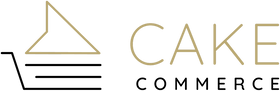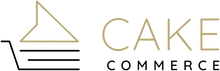If the idea of updating your Shopify theme gives you heartburn, you’re not alone. For many eCommerce teams, the fear of losing customizations, breaking features, or throwing off your storefront vibe is very real—and valid. You’ve poured time, energy, and a sprinkle of code into getting things just right.
Here’s the good news: updating your Shopify theme doesn’t have to mean starting from scratch. This guide gives you the recipe for success—step-by-step instructions on how to update your Shopify theme without losing customization or compromising your hard work.
So take a deep breath. You’ve got this (and we’ve got your back).
The Value of Updating Your Shopify Theme
Just like your favorite bakery tools need an upgrade from time to time, your Shopify theme deserves a refresh, too. Why? Because Shopify is constantly rolling out updates that make your store run smoother, faster, and smarter.
When you update your Shopify theme, you can:
-
Access new features and integrations
-
Improve site speed and SEO
-
Strengthen site security
-
Serve up a more modern, mobile-friendly UX
Skip too many updates, and your store starts to feel… stale. Outdated themes can slow things down, lead to compatibility issues, or worse—make your brand look behind the times. (And trust us, no one wants to shop from a site that feels like a 2014 time capsule.)
Why Customizations Don't Automatically Transfer
Here’s the sticky part: when you install a new version of your theme, your previous code edits and custom settings don’t come along for the ride.
That’s because customizations are often made directly to the theme files—things like:
-
Edits to your theme.liquid or CSS files
-
Custom JavaScript
-
Third-party app embeds
-
Modified templates or section structures
A theme update is essentially a brand-new install. Shopify doesn't know which parts are “you” and which parts are “original.” So if you want to preserve your flavor, you need to copy over your ingredients manually.
That’s exactly why this guide walks you through how to update a Shopify theme without losing content—using a process that follows Shopify’s best practices.
How to Safely Update Your Shopify Theme
Updating doesn’t have to mean redoing everything. With the right prep and a careful approach, you can update your Shopify theme confidently, without sacrificing what makes your store special.
Preparation: Setting Yourself Up for Success
Before you even think about clicking “Publish,” make sure your mise en place is in order:
-
Backup Your Current Theme
Duplicate your live theme. Go to Online Store → Themes → Actions → Duplicate. This is your safety net if things go sideways. -
Document Your Customizations
Take screenshots of your current settings. Export any critical data. And if you’ve edited your theme’s code, note the specific files and changes. You might also want to use Shopify’s GitHub integration or a diff tool for version comparison. -
Check App Compatibility
Some apps inject code into your theme. Before updating, make sure your apps support the new version, or you’ll end up with broken features. -
Review the New Theme Release Notes
Each theme update includes notes from the developer. Read through them to see what’s changed—especially if your current customizations relate to those areas.
The Step-by-Step Migration Workflow
Let’s bake this thing the right way.
-
Start With a Duplicate Theme
Never work on your live site. Always start with a copy to avoid any midday ecommerce meltdowns. -
Install the New Theme Version
From the Shopify Theme Store or your theme developer, download the latest version and add it to your library. -
Configure Your New Theme’s Settings
This includes fonts, colors, homepage layout, header/footer settings, and more. If you documented your old settings earlier, this part’s a breeze. -
Manually Migrate Your Custom Code
This is where the elbow grease comes in. Carefully move your edits—line by line, section by section. If you’ve tracked your changes properly, it’s easier to find and reapply them. -
Reinstall or Reconfigure Apps
Some apps may need to be re-added or reconnected in the new theme. Follow their documentation or contact support if needed. -
Test Across All Devices
Mobile, desktop, tablet—check them all. Also, test your cart, checkout, forms, and any interactive features. -
Publish the Updated Theme
Once everything is squeaky clean and running smoothly, go ahead and hit “Publish.” And maybe treat yourself to a cupcake, too.
Need Expert Help?
This guide gives you everything you need for a Shopify theme update. But if the thought of combing through code or migrating app settings sounds more bitter than sweet, we totally get it.
Our team of Shopify experts knows how to change a Shopify theme without losing content, data, or your brand magic.
Whether you're looking for custom Shopify web design, help with store development, or wondering how Shopify stacks up against Shopify Plus (hint: we broke it down right here)—we’ve got the goods.
Ready to update your theme with confidence? Contact us today—let’s whip up results together.